
Support Centre
Find the answers to your questions and get the support you need with the VentraIP help centre.
Browse by Popular

Domain Name
- What is a domain name?Eligibility criteria for registering .AU domain namesPremium domain names explained

Web Hosting
View All
Email Hosting
View All
Google Workspace
- Getting Started with Google WorkspaceGoogle Workspace support resourcesTransferring an existing Google Workspace service to VentraIP

Account
- How do I reset my VIPcontrol password?How do I create a VentraIP account?How can I see who accessed my VentraIP account?

Troubleshooting
- How do I clear my browser cache?Troubleshooting a ‘500 internal server' errorTroubleshooting with a ping test
Viewing error logs in cPanel
The best option is often to look at error logs compiled by your website script which will usually output error to the error_log file in your public_html folder, however this isn’t always possible. Within cPanel there is limited availability to view Apache/LiteSpeed error logs, to find these:
- Log in to your cPanel service.
- Go to the Error Log icon.
- This will list the last 300 errors.
To view the error_log:
- Log in to your cPanel service.
- Open File Manager.
- Locate and open error_log by right clicking and selecting View.
The error_log will display all of the errors your website has ran into, which can be very useful in narrowing down what exactly has caused the problem.
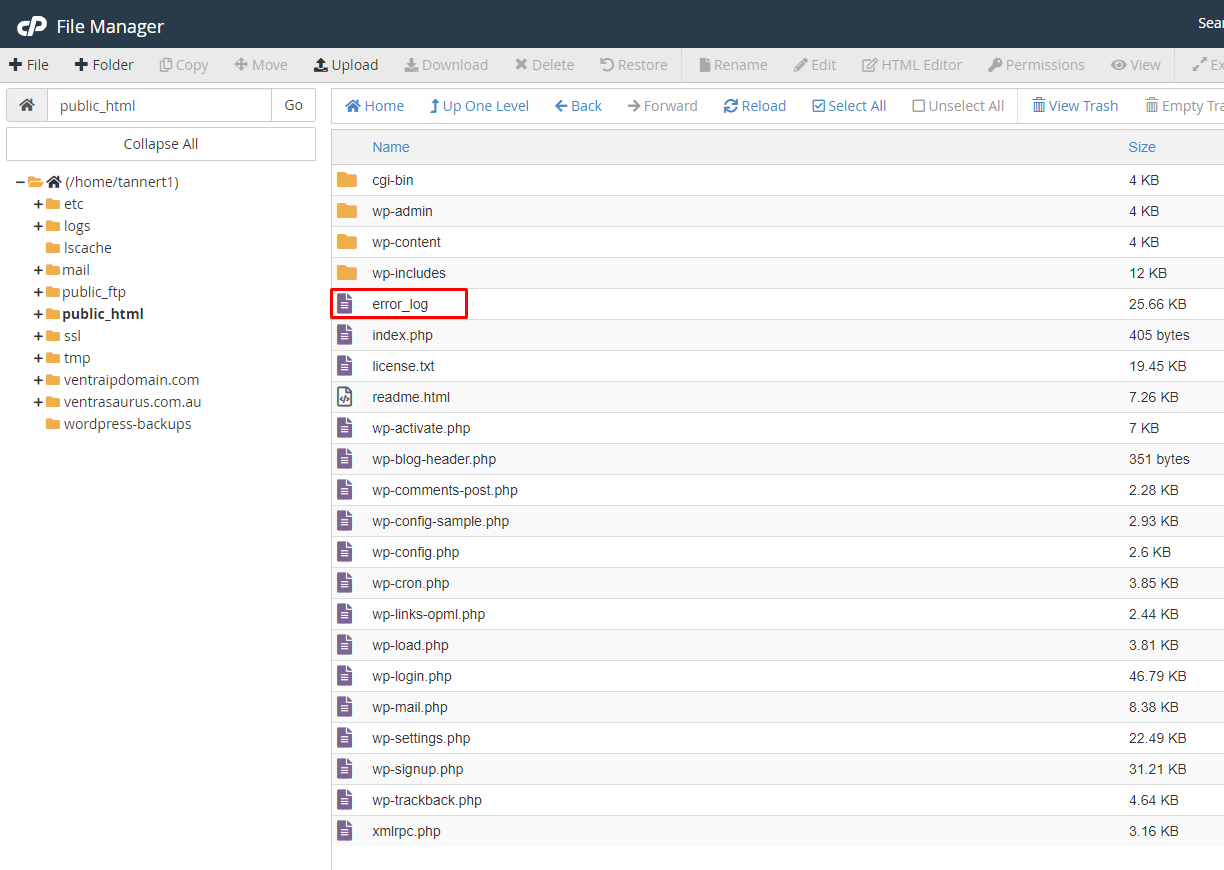
This may not always list all errors, so if this doesn’t turn up any clues you may lodge an eTicket for further assistance.

We Are Here to Help You
Get in touch with one of our local experts at any time.