
Support Centre
Find the answers to your questions and get the support you need with the VentraIP help centre.
Browse by Popular

Domain Name
- What is a domain name?Eligibility criteria for registering .AU domain namesPremium domain names explained

Web Hosting
View All
Email Hosting
View All
Google Workspace
- Getting Started with Google WorkspaceGoogle Workspace support resourcesTransferring an existing Google Workspace service to VentraIP

Account
- How do I reset my VIPcontrol password?How do I create a VentraIP account?How can I see who accessed my VentraIP account?

Troubleshooting
- How do I clear my browser cache?Troubleshooting a ‘500 internal server' errorTroubleshooting with a ping test
Outlook for iOS and Android email account setup
Open the Outlook app on your mobile device.
- If you don’t already have an existing account set up in the app, skip stepping 3.
- Click on the icon next to Inbox to open a menu.
- Tap the icon with the envelope icon with the blue +.
- Then, tap Add an account.
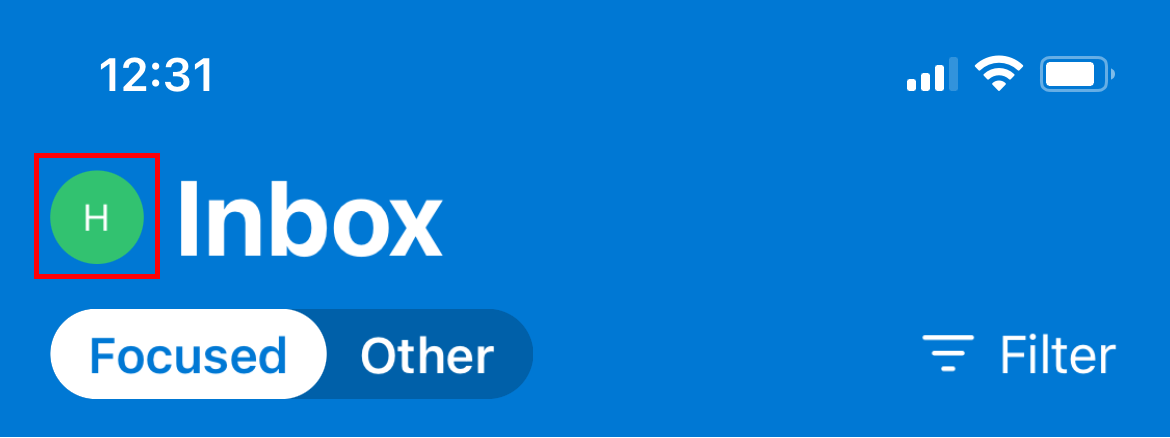
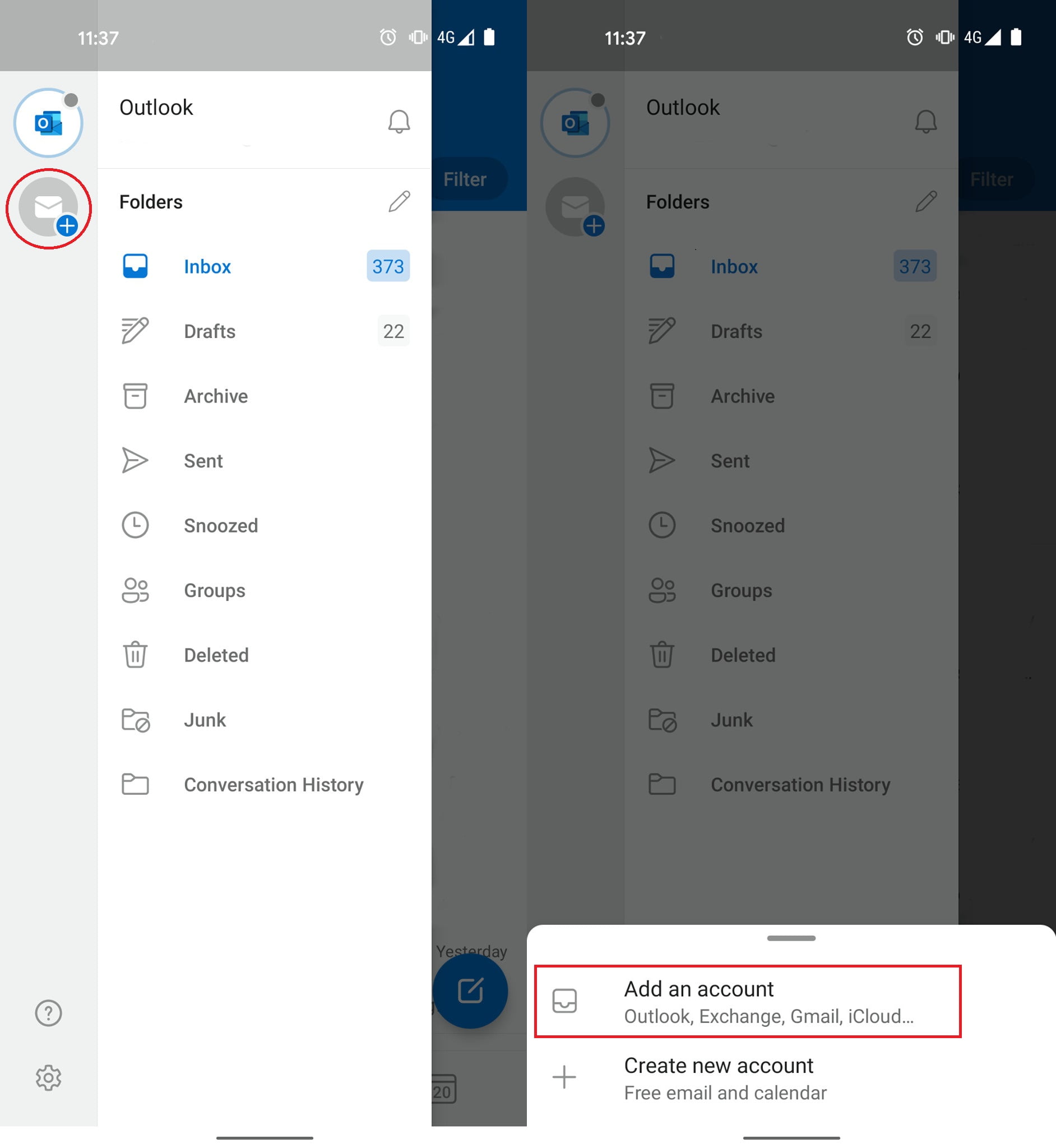
- Enter the email address you want to set up, then click Set Up Account Manually. If that option isn’t available, then tap Add Account.
- Select the IMAP option under Advanced.
- Input the account details as follows. If you cannot see some of these options, turn Use Advanced Settings on.
- Email Address: your email address.
- Display name: this can be whatever you like.
- Description: this can be whatever you like.
- IMAP Hostname: locate your email server here.
- IMAP Username: your email address.
- IMAP Password: your email account’s password.
- SMTP Hostname: this should be the same as your IMAP Hostname.
- SMTP Username: your email address.
- SMTP Password: your email account’s password.
- Tap Sign In after entering all of the above settings.
From there, there will be a few basic prompts regarding data and terms of service, and then you’re free to use the email account via the app from there.
Still, having issues getting set up?
Our support on issues using this software is limited – however, we want to help where we can! Please submit an eTicket and attach some screenshots of your settings for our team to review. Beyond this, please consult the internet or look into the vendor’s knowledge base.

We Are Here to Help You
Get in touch with one of our local experts at any time.
