
Browse by Popular

Domain Name
- What is a domain name?Eligibility criteria for registering .AU domain namesPremium domain names explained

Web Hosting
View All
Email Hosting
View All
Google Workspace
- Getting Started with Google WorkspaceGoogle Workspace support resourcesTransferring an existing Google Workspace service to VentraIP

Account
- How do I reset my VIPcontrol password?How do I create a VentraIP account?How can I see who accessed my VentraIP account?

Troubleshooting
- How do I clear my browser cache?Troubleshooting a ‘500 internal server' errorTroubleshooting with a ping test
Using the Google Workspace Data Migration tool for emails
You will start by logging into your Google Workspace admin portal:
- First, log in to VIPcontrol.
- Then click on the My Services option on the top of the page > Google Workspace from the tabs below.
- Click the Google Workspace login button to access your admin portal. Alternatively, you can log in directly from this link.
NOTE: If you have just purchased a Google Workspace service and not yet verified your domain you’ll need to complete that process before you can access this area.
Once users have been created select the option Data Migration pictured below from the console.
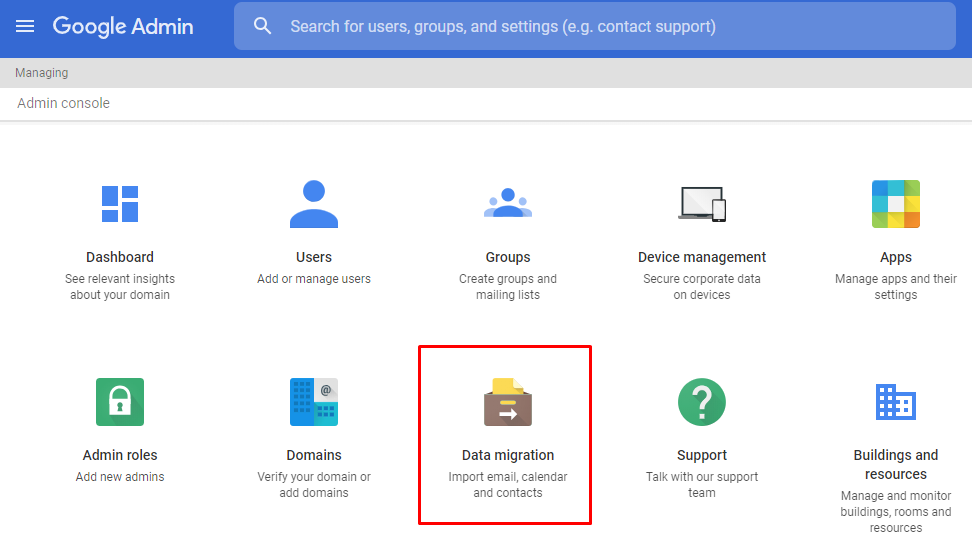
You will be presented with a prompt asking for account details of the mailbox you wish to move over, these are the IMAP server, username and password.
These details would be the same as those used to connect up with mail software or devices. If not available from your account with the current provider you may need to ask their support.
Once the mailbox details being provided are verified it will then ask which mailbox this data should be migrated into. Make the choice from the users listed and you can then begin syncing data.
This should then start the process and advise on progress. If you run into any problems using this tool let our team know via an eTicket and we’ll be happy to see what may be going on.
